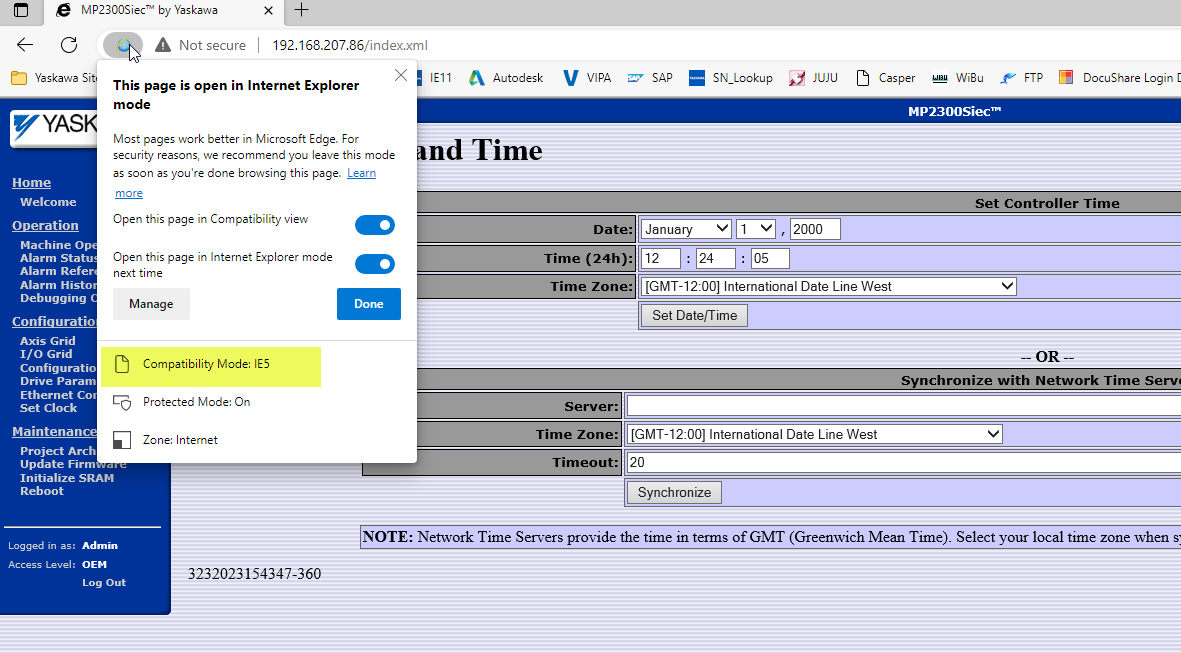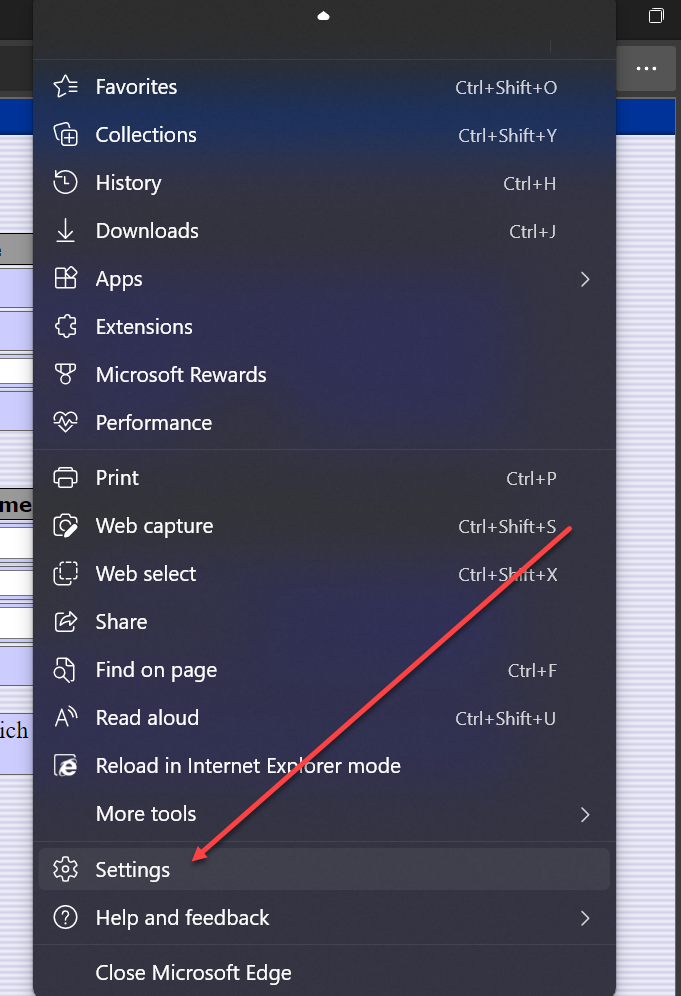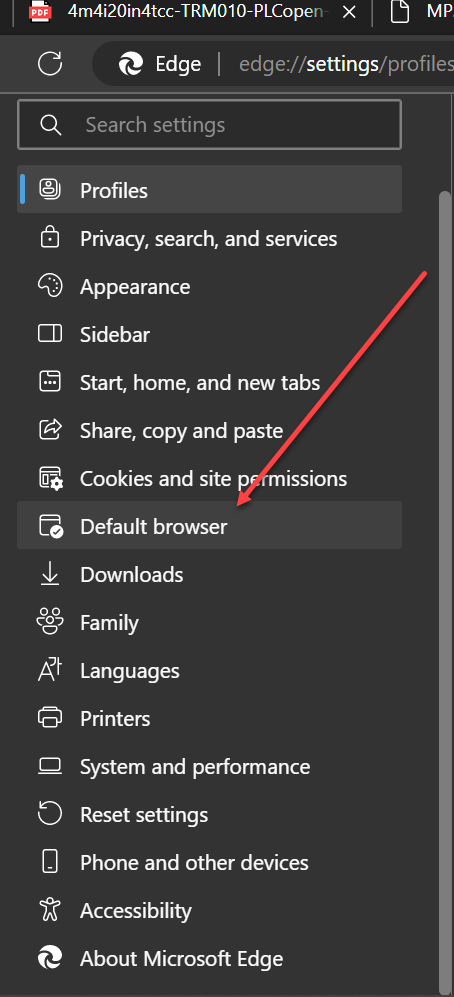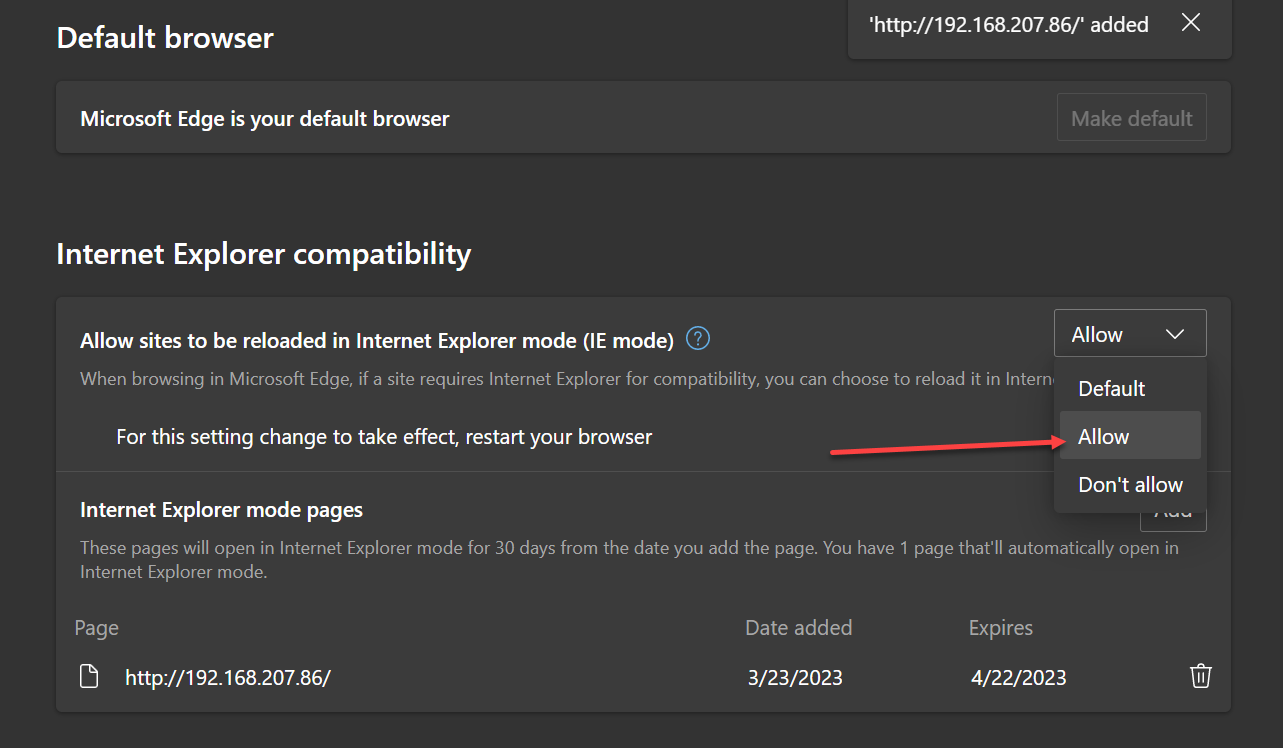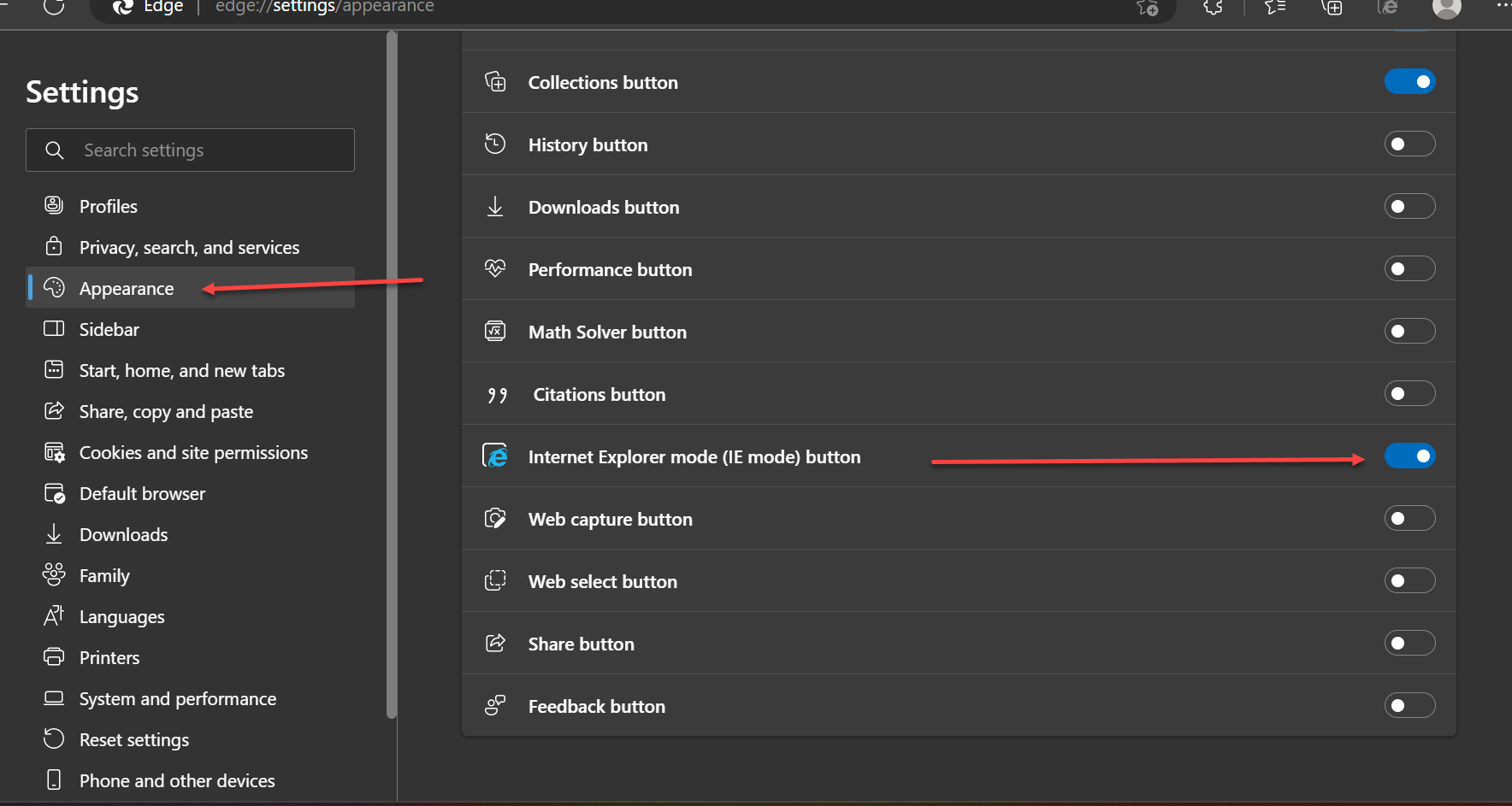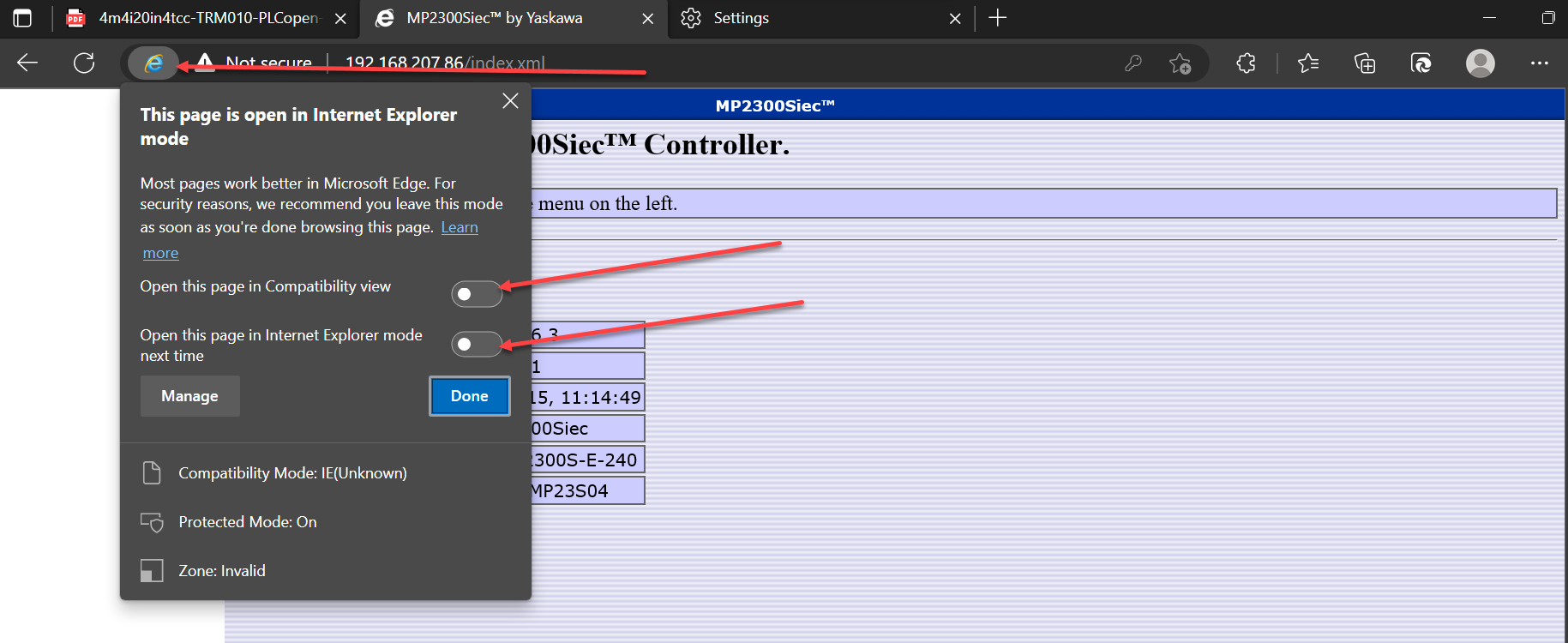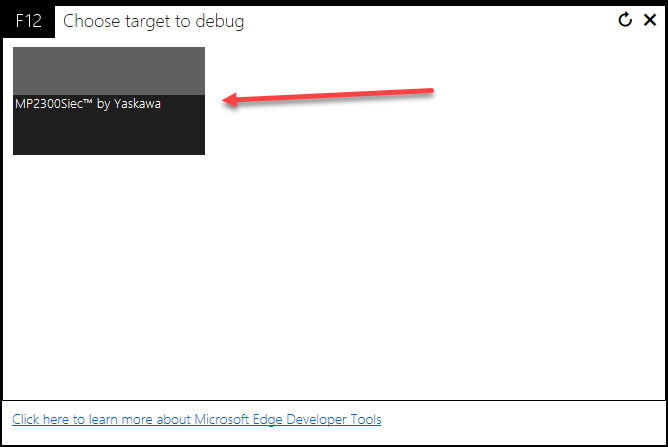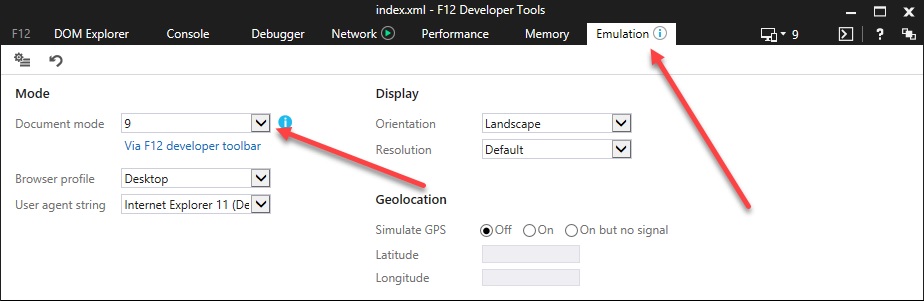|
||
|
Microsoft's Internet Explorer can no longer be used to access the web server of MPiec controllers. The browser is redirected to Microsoft Edge. This procedure must be used for controllers with firmware under 3.2.0 in order to make changes through the webserver page. Note: Google Chrome can be used for firmware versions above 3.2.0. |
|
||
|
The procedure below is for changing the compatibility mode from IE5 to IE9. Compatibility Mode: 5 (Default)
Compatibility Mode: 9 (Final)
Follow the steps below:
|
|
||
| MP3300iec, MP3300iec-ER, MP3300iec-RBT, MP3200iec, MP2600iec, MP2310iec, MP2300Siec, |
|
||
| Advanced Random Rotary Knife with Cam Blend, Air Compressor, Blister pack Thermoformer, Cartoner, Centrifuge, Conveyor, Crane/Hoist, Dynamometer, Elevators and Escalators, Extrusion, Fans/Blowers, Feed To Length, General Machinery, HVAC, Irrigation, Labeler, Laundry, Linear Flying Shear, Machine Tool, Mixer, Other, Packaging, Palletizer, Precision Grinding, Pump, Punch Press, Rotary Knife, Rotary Placer, Rotary Table Indexer, Screw Feeder, Semiconductor, Solar Cell Tabbing and Bussing, Solar - Textured Etching, Synch-Belt, Textile, Winding, |
| Last Modified Date: 08-09-2023 |
|
|