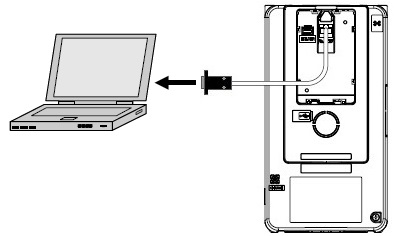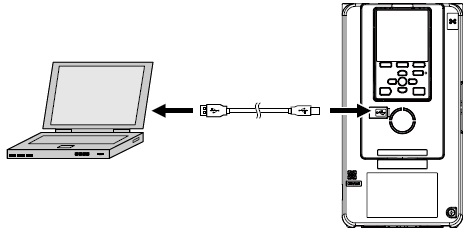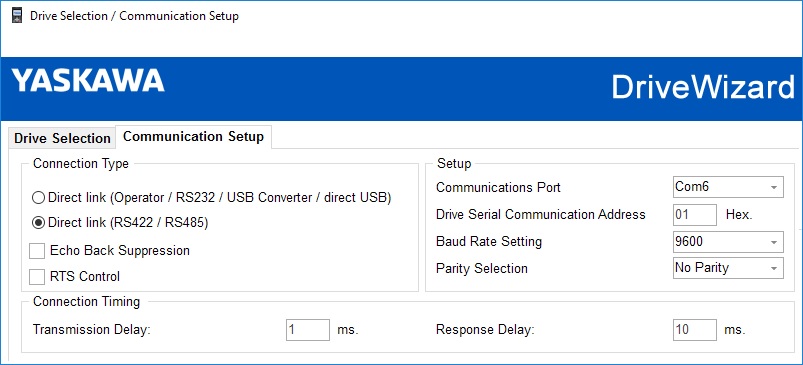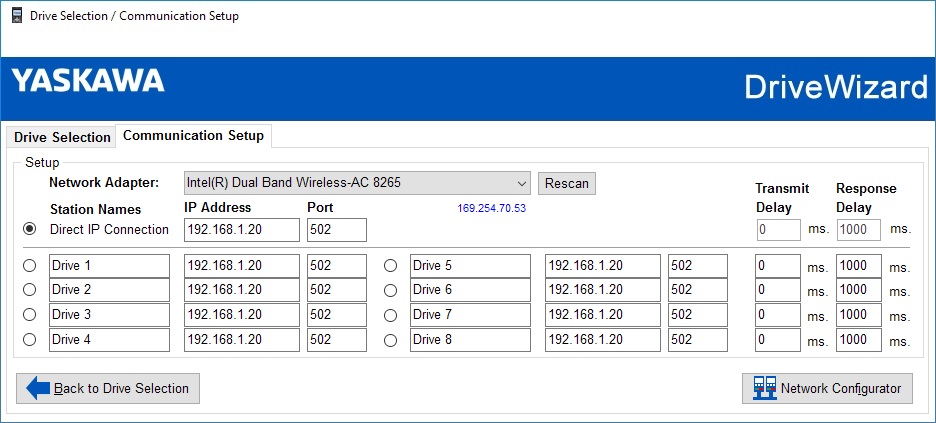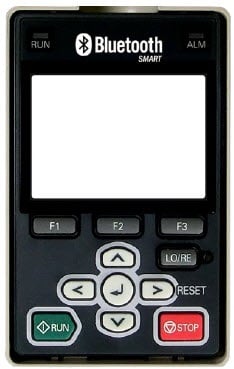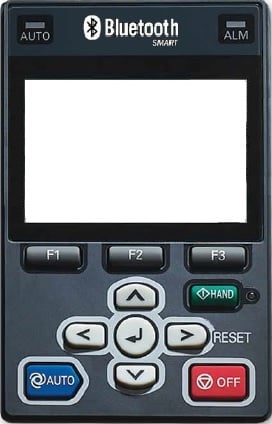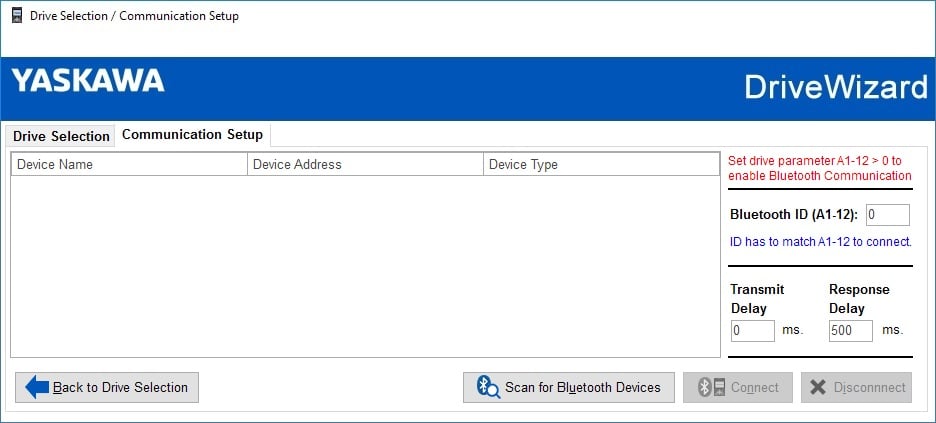|
||
|
GA800, FP605, GA500, and HV600 drives have the capability to connect to a PC for use with DriveWizard software. There are a few different methods that can be used to make the initial connection.
After opening DriveWizard, the Drive Selection & Communication Setup window will have Serial / USB, Ethernet, or Bluetooth as the connection type shown below.
Note: GA800, FP605, GA500, and HV600 drives are also compatible with DriveWizard Mobile. Refer to the following document for more information: Obtaining, Installing, and Using DriveWizard Mobile. |
|
||||||||||||||||||||||||||||||||||||||||
|
Serial / USB Connection Method The serial or USB connection is a hard-wired, direct connection from a PC to a drive requiring one of the following cables: Note: For more information on these cables and their pinouts, refer to the following document: Difference Between PC Communications, Flash Cables, and Mobile Device Interface Cables.
For a serial-type connection, remove the keypad and connect one end of the serial cable to the RJ-45 port of the drive and the other end to a PC. A serial-to-USB converter may be required if the PC does not have a serial port. Yaskawa does not supply serial-to-USB converters. For a USB-type connection, remove the rubber insert for the USB Mini-B port and connect one end of the USB cable to the USB Mini-B port of the drive and the other end to a PC. Note: If a USB cable other than part # UWR01258 is being used, it is recommended the connectors have shielded wires.
For setup, open the Communication Setup tab in the Drive Selection / Communication Setup window.
Note: The remaining default settings are generally sufficient for communication.
Ethernet Connection Method The ethernet connection is used for communicating over a network via Ethernet/IP, Modbus TCP/IP, or Profinet communications. The drive must be using one of the following option cards for network communication and be on the same network as the PC.
For setup, open the Communication Setup tab in the Drive Selection / Communication Setup window. Select the appropriate network adapter and enter the drive's IP address. Refer to the following document if multiple network adapters are used on the network: Connecting to DriveWizard over Ethernet/IP or Modbus TCP/IP with Multiple Network Adapters.
Bluetooth Connection Method The Bluetooth connection can be used to communicate from a PC to a drive via Bluetooth. The following optional keypads are required for a Bluetooth connection to a PC.
For setup, open the Communication Setup tab in the Drive Selection / Communication Setup window. Enter the Bluetooth ID to match the parameter A1-12 (range: 0000 - 9999) which must be set in the drive to enable the Bluetooth capabilities.
|
|
||
| FP605, GA800, GA800 Configured, GA500, HV600, HV600 Bypass, HV600 Configured, HV600 Redundant, |
|
||
| Advanced Random Rotary Knife with Cam Blend, Air Compressor, Blister pack Thermoformer, Cartoner, Centrifuge, Conveyor, Crane/Hoist, Dynamometer, Elevators and Escalators, Extrusion, Fans/Blowers, Feed To Length, General Machinery, HVAC, Irrigation, Labeler, Laundry, Linear Flying Shear, Machine Tool, Mixer, Other, Packaging, Palletizer, Precision Grinding, Pump, Punch Press, Rotary Knife, Rotary Placer, Rotary Table Indexer, Screw Feeder, Synch-Belt, Textile, Winding, |
|
||
| DriveWizard Industrial, DriveWizard HVAC, EtherNet for VFD, Modbus TCP/IP for VFD, Profinet for VFD, Digital Operator / Keypad with Bluetooth, |
| Last Modified Date: 02-03-2025 |
|
|
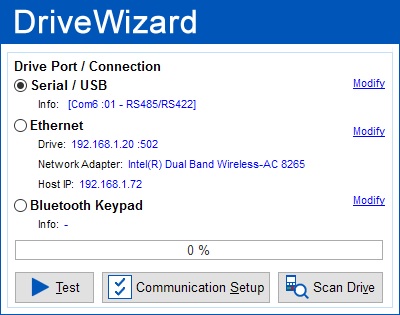

.jpg)
.jpg)
.jpg)