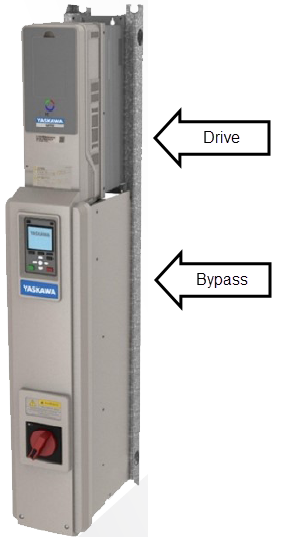Topic Description
 | |
|
An FB30 (Conflicting SW Check UB-99) fault will be displayed at power-up on a HV600 Bypass unit when the drive firmware and bypass firmware are not compatible. This will typically occur if the bypass control board or drive control board is replaced.
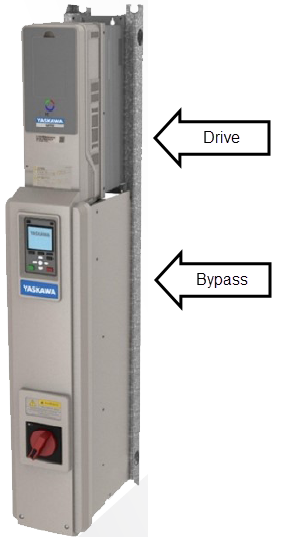
|
Resolution
 | |
|
To clear an FB30 fault, it is highly recommended to flash the bypass board and/or drive with the latest firmware. Alternatively, the parameter Z1-98 or Z1-99 can be set according to the table below, though this is considered more of a temporary fix and flashing should be done as soon as possible.
Note: Z1-98 or Z1-99 are only accessible when A1-01 (Access Level Selection) = 3 (Expert Level)
| Drive Software |
HV600 Bypass Controller Software Version (UB-18) |
| Version (U1-25) |
440 |
441 |
442 |
443 |
444 |
445 |
446 |
| 1011 |
Yes |
Yes |
Yes |
<2> |
<2> |
<2> |
<2> |
| 1012 |
<1> |
<1> |
Yes |
<2> |
<2> |
<2> |
<2> |
| 1013 |
<3> |
<3> |
<3> |
Yes |
Yes |
Yes |
Yes |
| 1014 |
<4> |
<4> |
<4> |
<5> |
Yes |
Yes |
Yes |
| 1015 |
<4> |
<4> |
<4> |
<5> |
<1> |
Yes |
Yes |
| 1016 |
<4> |
<4> |
<4> |
<5> |
<1> |
<1> |
Yes |
| 1017 |
<4> |
<4> |
<4> |
<5> |
<1> |
<1> |
<1> |
<1> This combination is allowed. Set Z1-99 (Maximum Drive SW Ver) to the drive software version number shown in this table.
<2> This combination is allowed. Set Z1-98 (Minimum Drive SW Ver) to the drive software version number shown in this table. Parameter b3-39 will appear but have no effect.
<3> This combination is allowed. Set Z1-99 (Maximum Drive SW Ver) to the drive software version number shown in this table. Parameter b3-39 will not appear and will not be able to be changed.
<4> This combination is allowed for most models. Set Z1-99 (Maximum Drive SW Ver) to the drive software version number shown in this table. Parameter b3-39 will not appear and will not be able to be changed.
◦ Note: This is not allowed for drive model CIPR-HV60U4008CVA (IP55 / UL Type 12 version) as the bypass controller software must be upgraded for this model.
<5> This combination is allowed for most models. Set Z1-99 (Maximum Drive SW Ver) to the drive software version number shown in this table.
◦ Note: This is not allowed for drive model CIPR-HV60U4008CVA (IP55 / UL Type 12 version) as the bypass controller software must be upgraded for this model.
To flash a HV600 drive unit and/or bypass, follow the steps below.
-
Obtain the latest firmware from the Drives Firmware page on Yaskawa.com (Partner Login required) for the drive (.MOT) and/or the bypass board (.YFLASH).
-
Verify that the downloaded version(s) are compatible with the existing drive or bypass firmware. If the bypass firmware is compatible with the drive firmware then there isn't a need for a firmware update.
-
Check Monitor U1-25 for the drive firmware (.MOT).
-
Check Monitor UB-18 for bypass control board firmware (.YFLASH).
-
Open DriveWizard HVAC and update if necessary.
-
Remove power to the entire HV600 Bypass and wait for the Charge LED to turn off.
-
To flash the drive, connect the flash cable to the cube drive. Refer to the following document for the complete flash procedure: Flashing a Drive (Updating Firmware) Using DriveWizard Software.
-
On smaller models, it may be necessary to remove a blank keypad to access the serial port (female RJ-45) where the flash cable connects.
-
The .MOT file is used when flashing the cube drive.
-
When finished, remove power to the entire HV600 Bypass unit and wait for the Charge LED to turn off.
-
To flash the bypass board, disconnect the keypad from the bypass board and connect the flash cable to the bypass control board. Refer to the following document for the complete flash procedure: Flashing a Drive (Updating Firmware) Using DriveWizard Software.
-
Note: The .YFLASH file is used when flashing the bypass control board.
-
Check the following Monitors to verify the firmware has been updated.
- Monitor U1-25 for the drive firmware (.MOT)
- Monitor UB-18 for bypass control board firmware (.YFLASH)
- If the bypass board or/and the control board on the drive was replaced, refer to the following document to flash the serial number and model number. Setting and Checking the Model Number & Serial Number in the Bypass Board of a HV600 Bypass Unit
Important Notes:
-
Do not power down the drive while the flashing is in progress.
-
If communication is lost during the flash process, use the Standard Recovery Mode option located under File -> Properties in the Flash Write Tool and try again.
-
If the drive no longer boots up, use the Boot Recovery Mode with the appropriate cable and DIP switch settings.
|