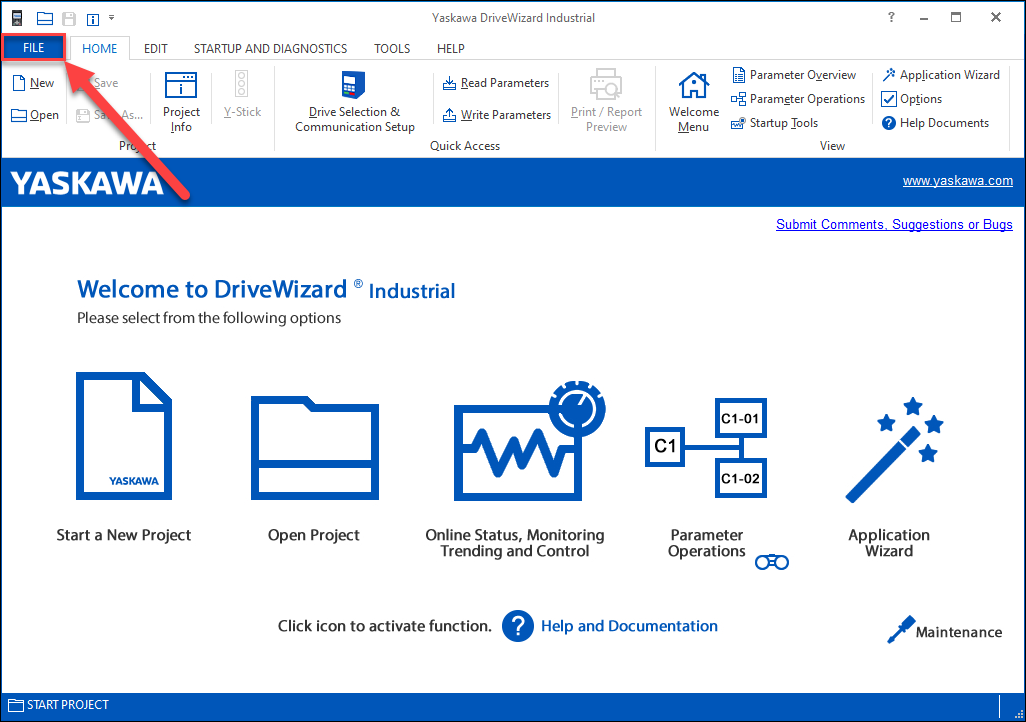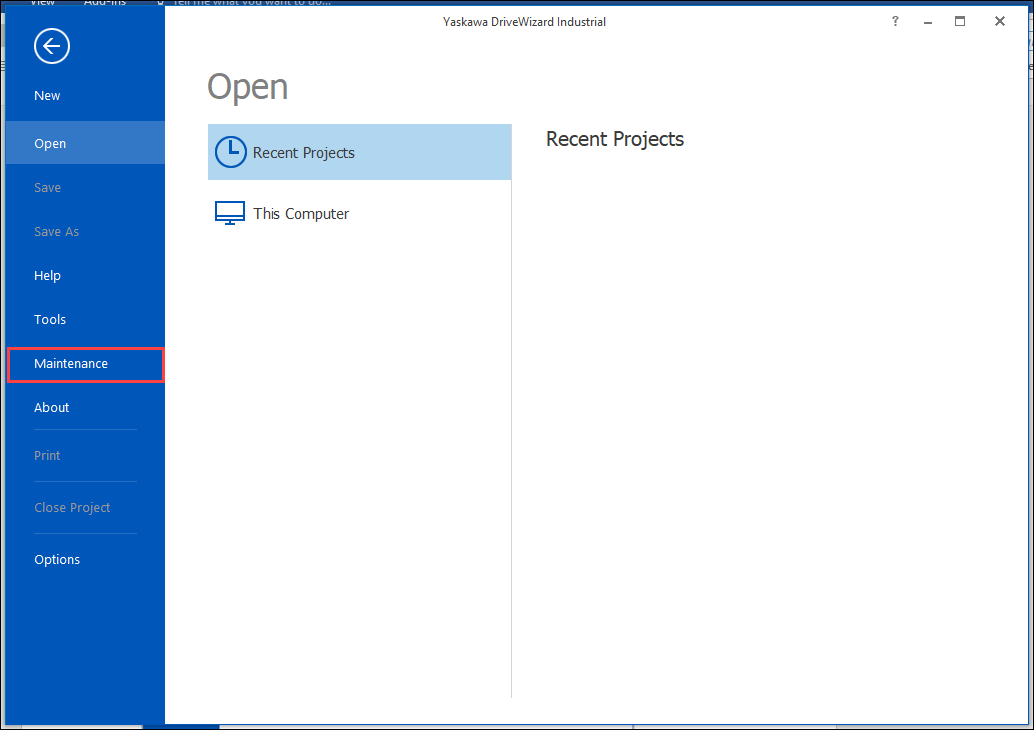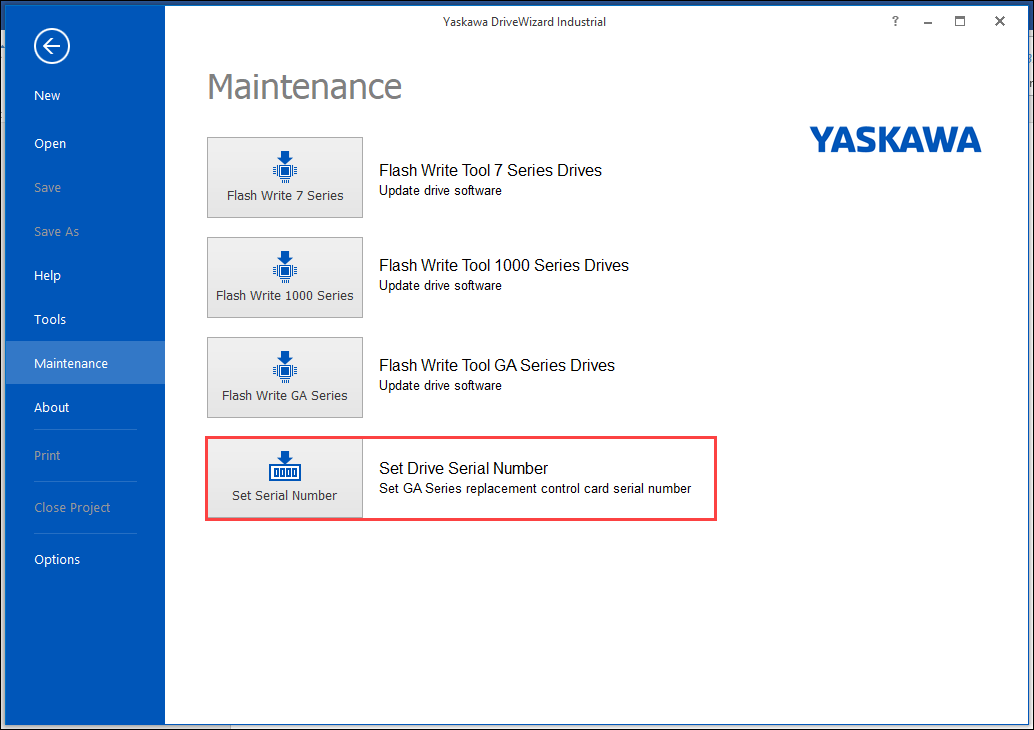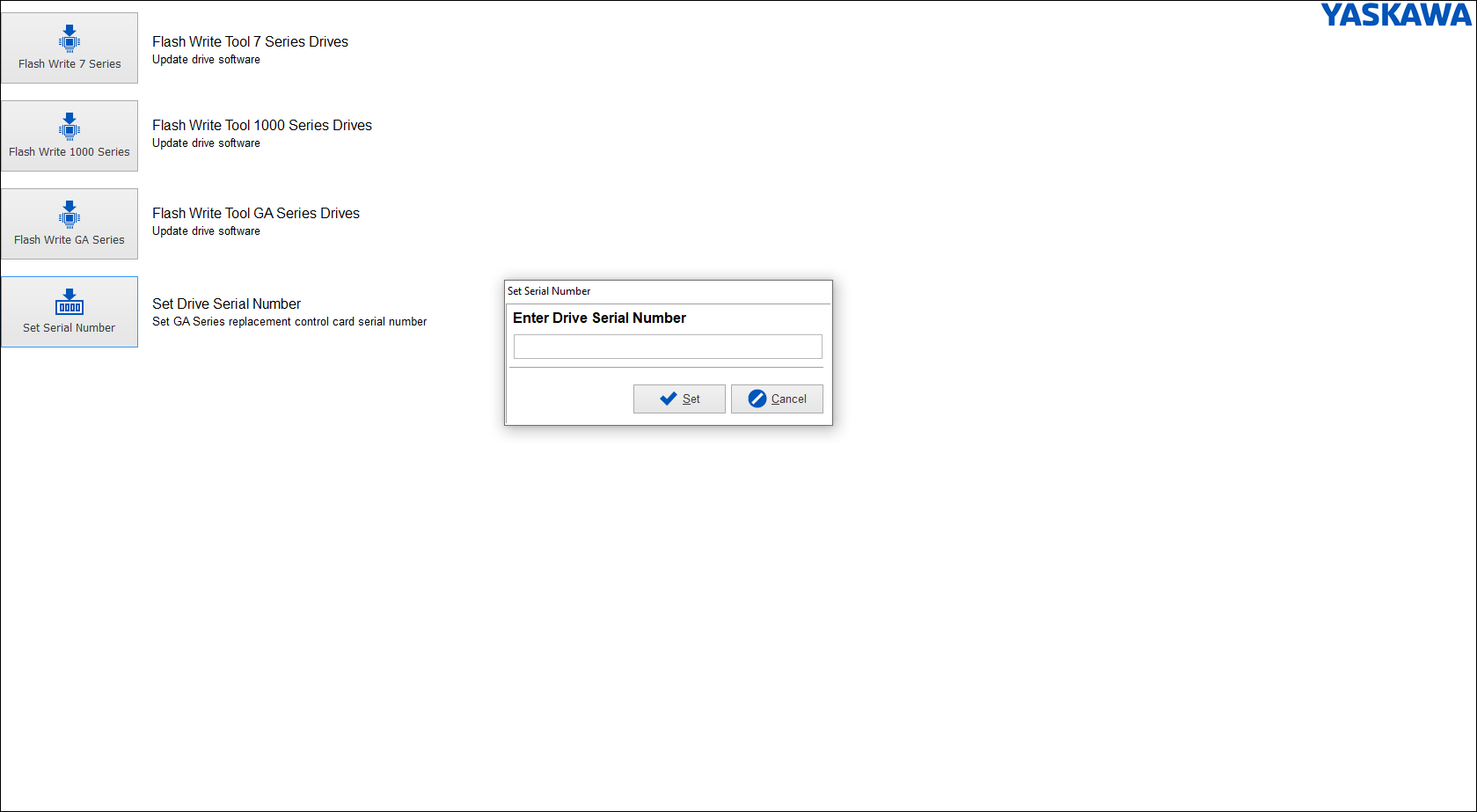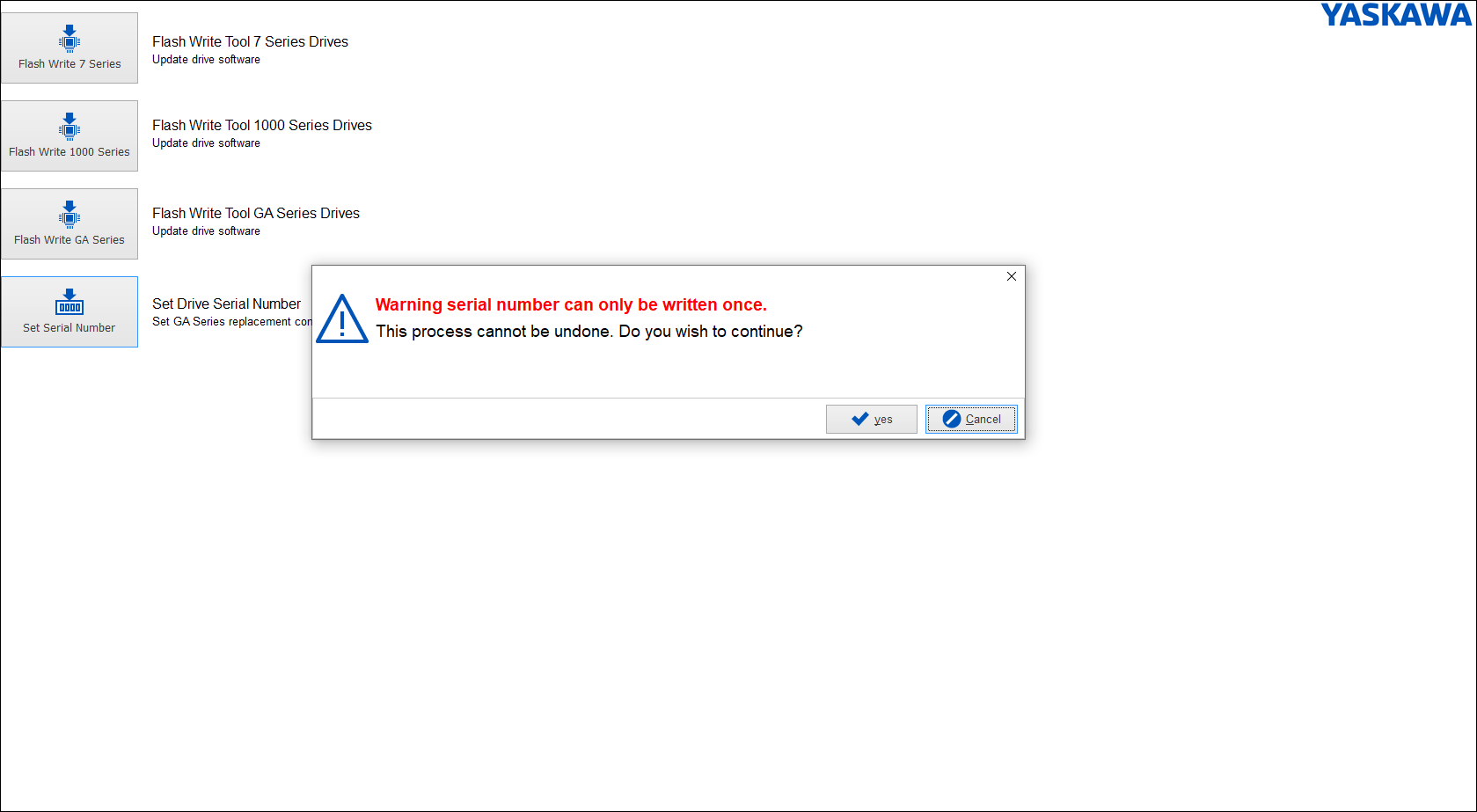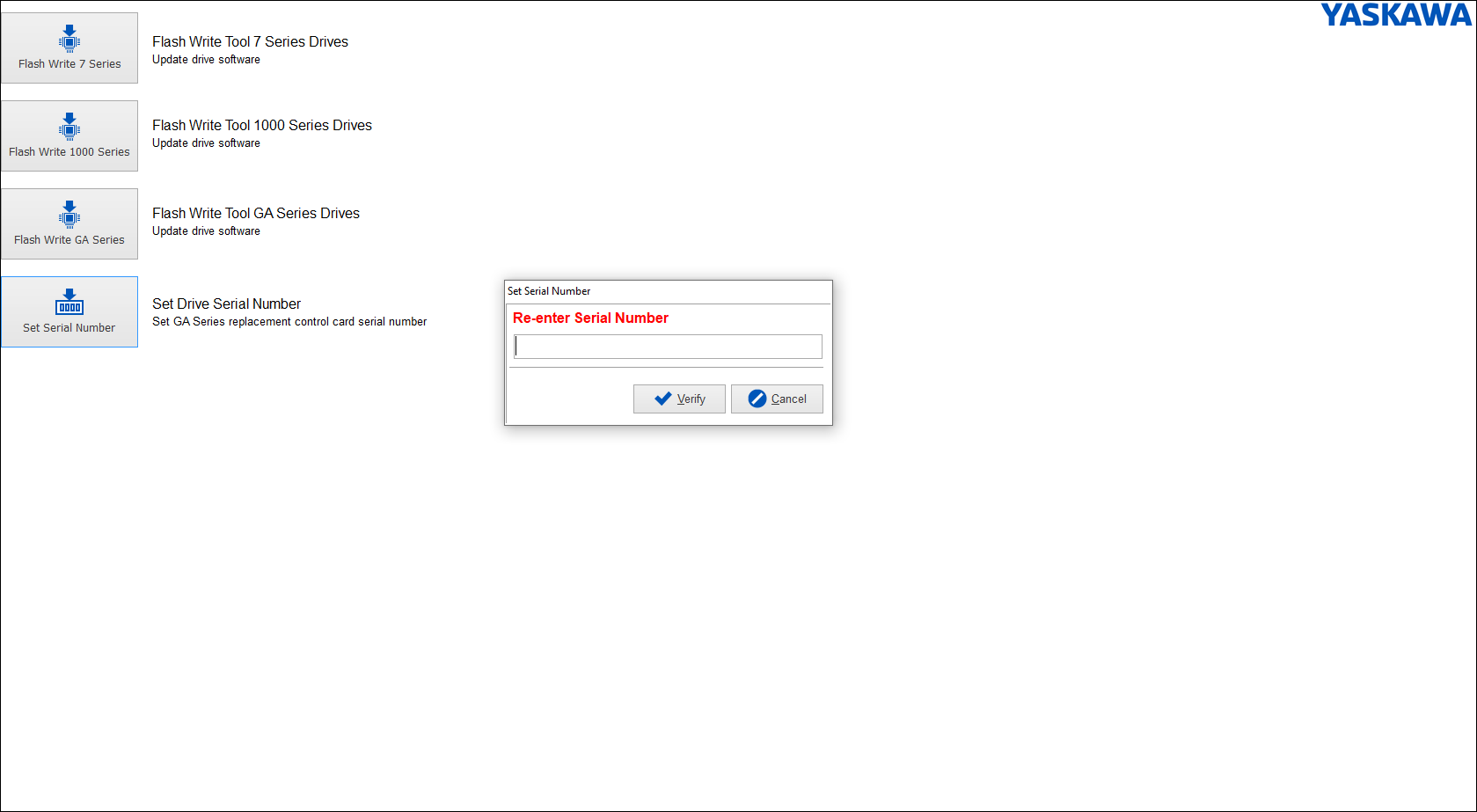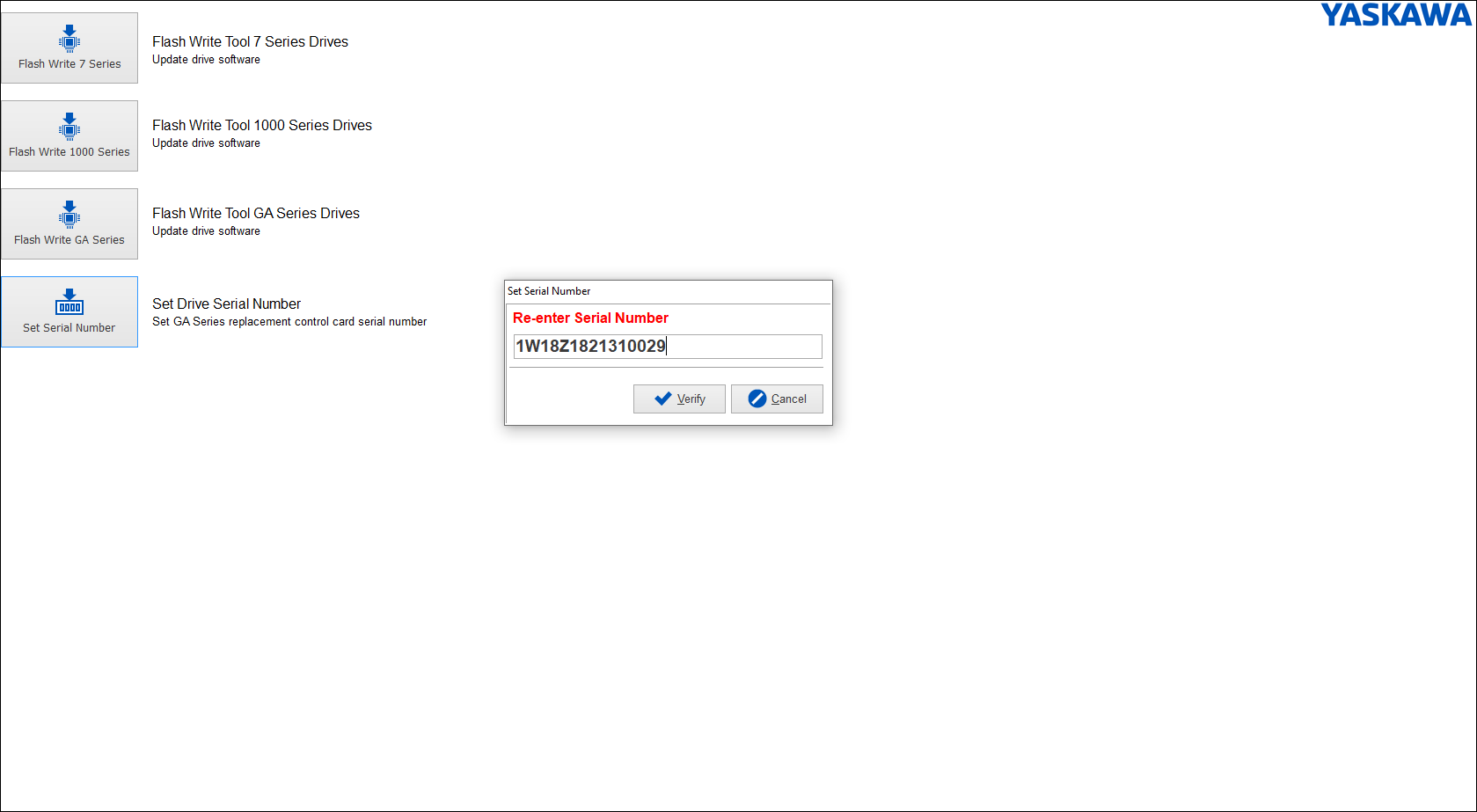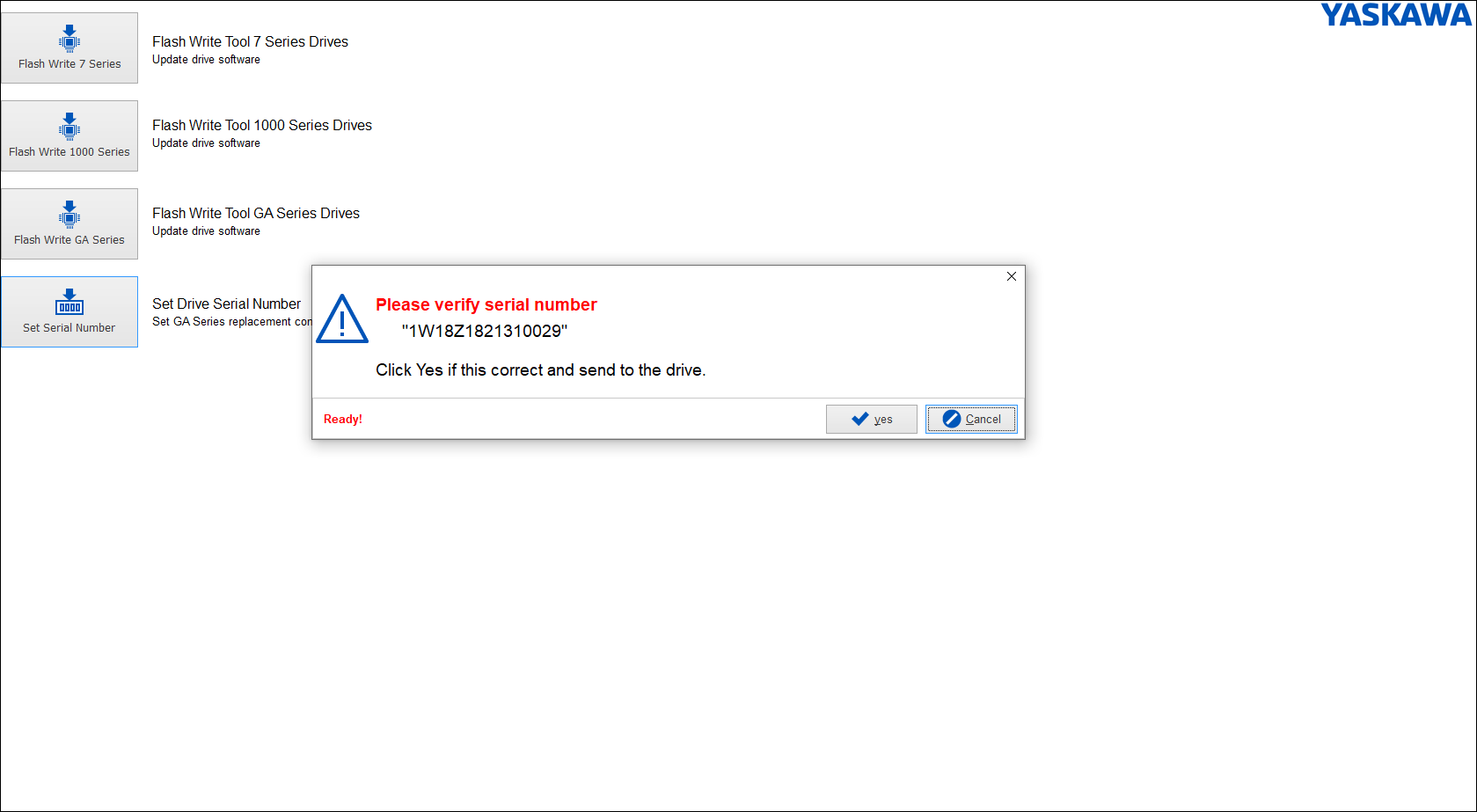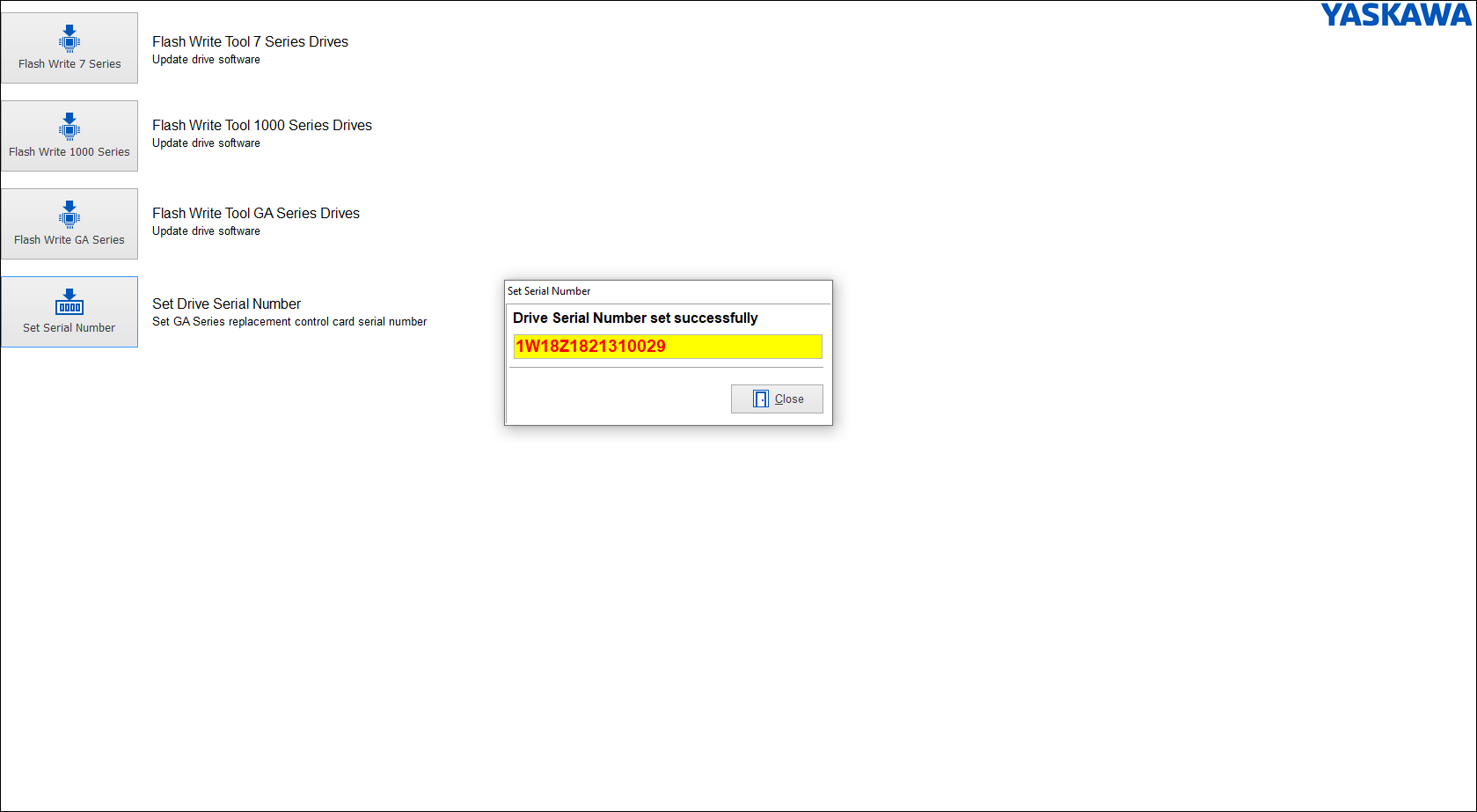|
||
|
Replacement control boards in GA800, GA500, HV600 and FP605 drives do NOT have the serial number flashed onto them. It is highly recommended and necessary to set the serial number in the control board for the following reasons:
Follow the steps below to view the drive serial number using the keypad:
The serial number can also be view from the physical front and side labels:
|
|
||
|
Follow the procedure below to set the serial number on the control board of a GA800, GA500, HV600 and FP605 Drives. The software DriveWizard Industrial or HVAC is required along with the proper flash cable. (Refer to the following document for cable part numbers Difference between PC communications, flash cables and Mobile Device Interface Cables)
|
|
||
| FP605, GA800, GA800 Configured, GA500, HV600, HV600 Configured, |
|
||
| Advanced Random Rotary Knife with Cam Blend, Air Compressor, Blister pack Thermoformer, Cartoner, Centrifuge, Conveyor, Crane/Hoist, Dynamometer, Elevators and Escalators, Extrusion, Fans/Blowers, Feed To Length, General Machinery, HVAC, Irrigation, Labeler, Laundry, Linear Flying Shear, Machine Tool, Mixer, Other, Packaging, Palletizer, Precision Grinding, Pump, Punch Press, Rotary Knife, Rotary Placer, Rotary Table Indexer, Screw Feeder, Semiconductor, Solar Cell Tabbing and Bussing, Solar - Textured Etching, Synch-Belt, Textile, Winding, |
|
||
| DriveWizard Mobile, DriveWizard Industrial, DriveWizard HVAC, |
| Last Modified Date: 07-22-2024 |
|
|
.jpg)