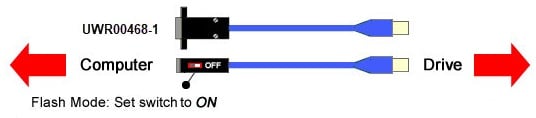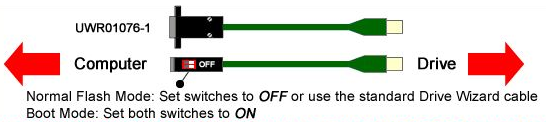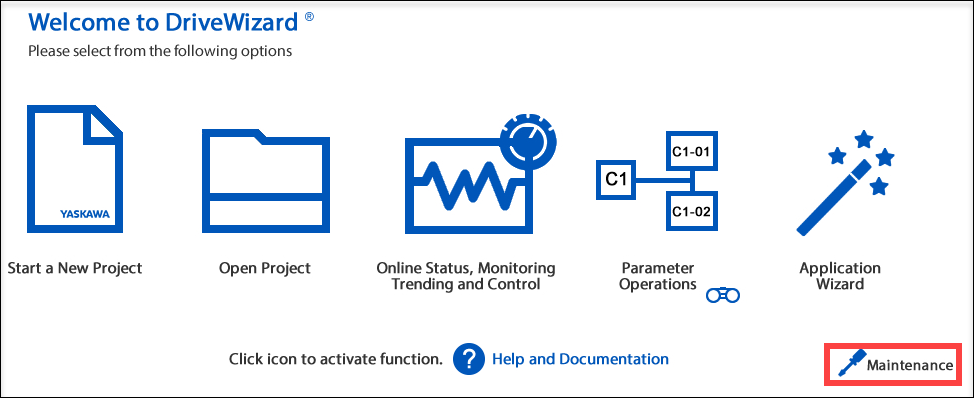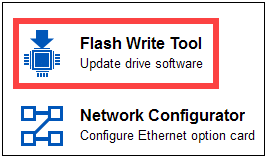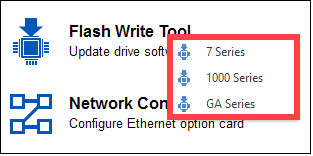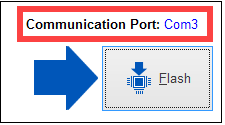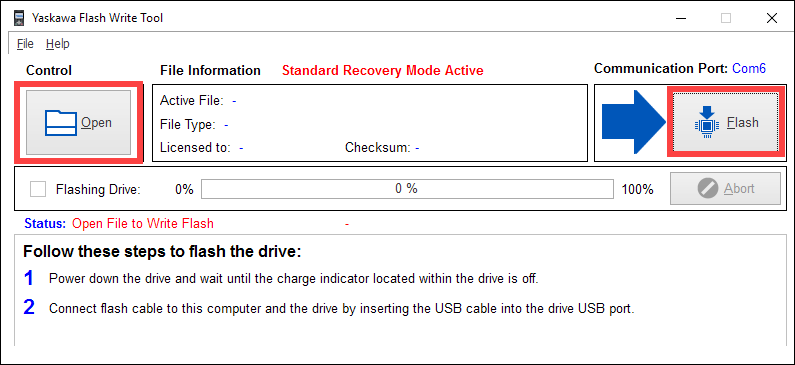|
||
|
Under certain circumstances, it may be necessary to flash a stand-alone drive with the latest firmware. Depending on the model, one of the following software programs needs to be used:
Note: DriveWizard software is available at Yaskawa.com by request. Refer to the Related Documents section below for more details. |
|
||
|
Follow the steps below to flash a stand-alone drive with the latest firmware:
Important Notes:
|
|
||
| FP605, GA800, GA800 Configured, GA500, HV600, HV600 Bypass, HV600 Configured, A1000, AC7, A1000 Configured, A1000 HHP, F7, F7C Configured, J1000, P1000, P1000 Bypass, P1000 Configured, P7, P7C Configured, V1000, V1000-4X, |
|
||
| Advanced Random Rotary Knife with Cam Blend, Air Compressor, Blister pack Thermoformer, Cartoner, Centrifuge, Conveyor, Crane/Hoist, Dynamometer, Elevators and Escalators, Extrusion, Fans/Blowers, Feed To Length, General Machinery, HVAC, Irrigation, Labeler, Laundry, Linear Flying Shear, Machine Tool, Mixer, Other, Packaging, Palletizer, Precision Grinding, Pump, Punch Press, Rotary Knife, Rotary Placer, Rotary Table Indexer, Screw Feeder, Semiconductor, Solar Cell Tabbing and Bussing, Solar - Textured Etching, Synch-Belt, Textile, Winding, |
|
||
| DriveWizard Industrial, DriveWizard HVAC, DriveWizard iQpump, DriveWizard iQrise, DriveWizard MV, |
| Last Modified Date: 02-03-2025 |
|
|